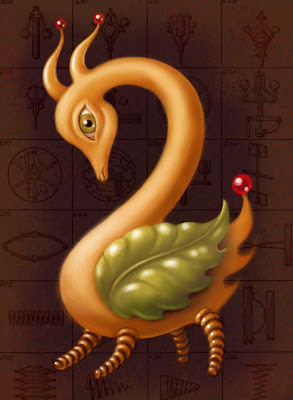 For the next few posts, I'll be reviewing my experiments with various iPad paint apps. I'd very much welcome comments & tips if you have experience with these apps, or any questions if you are looking into the subject yourself.
For the next few posts, I'll be reviewing my experiments with various iPad paint apps. I'd very much welcome comments & tips if you have experience with these apps, or any questions if you are looking into the subject yourself.This image, "Springy" was created using Procreate with the Nomad Brush. The spring diagrams in the background are from a vintage technical book, scanned & imported into photos. (Please click for a full-size view.)
This app has some very appealing characteristics, but in its current incarnation, it doesn't quite suit my style, as I'll explain below.
Ease of Use
By the time I picked up Procreate, I'd already worked with several apps, so I'm not sure how it would strike a newbie, but it seemed fairly straightforward to me, & the developers offer a very helpful pdf user's manual to help work out any mysteries. The app works smoothly with none of the lag I've experienced with some others, & from what I've heard, user support is unparalleled.
The undo/redo depth is outstanding, allowing for 100 levels! The non-interpolated 3200% zoom is easy to use, fast, & allows great precision. This is probably my second-favorite feature of the app.
Brushes
Procreate has 8 built-in brush shapes, & is unique among paint apps (as far as I know) in allowing the user to create or import custom brush shapes & textures. This goes not only for the brush per se but also erasers & smudge tools. This is without a doubt the app's BEST FEATURE & would make it a favorite for brushes if not for one serious limitation: there is no minimum radius adjustment, so creating a tapered, precisely shaped brushstroke is all but impossible. (There is the ability to adjust radius to speed, but only to a degree, & control is iffy.) Even if you don't use tapered brushstrokes, a minimum radius feature would be extremely useful for better eraser control. There are, however, interesting adjustment possibilities for texture scale & shape rotation, as well as scatter, fall-off & spacing.
Layers
The layers palette is unusually deep for an iPad app, allowing for a luxurious 16 layers. It's fairly easy to handle when it comes to merges (down OR up), reordering, clearing, transforming & duplicating layers.
Alas, it falls short in blending effects. Only opacity can be adjusted: no multiply or screen functions here. When I work in non-digital media I use a lot of glaze effects, so when working digitally I'm a huge fan of multiply, the digital equivalent of a dark glaze. That makes this limitation the app's WORST FEATURE as far as I'm concerned. Luckily, according to the developers, future upgrades may add blending effects, & in any case, if you are an alla prima type, their absence might not bother you at all.
Color
The palette offers a large color-chooser & HSB sliders. The palette is easily accessible & the tap-hold eyedropper feature works fairly reliably, though it seems it will only sample from the active layer. {Edit: Please see my comment below.} Unfortunately there doesn't seem to be a swatch palette, so it's not possible to save favorite colors.
Imports
Procreate allows you to import multiple images from your saved photos or photo library, & to flip these (as well as your working canvas) horizontally & vertically, in addition to scaling.
Saves & Exports
Auto-saves & also makes it easy to save the file or a copy of the file at will without much fuss. You can also duplicate the file in the gallery, or export via e-mail.
Gallery
The gallery is elegant & simple in design, with large images against a dark gray ground. You can really only see one image at a time, but it's fairly easy to scroll through.
Overall
I have high hopes for this app. It's the newest on the market & the developers seem extremely responsive. I have a feeling that in the future, with a few developer tweaks, it will become a favorite. Currently, though, it's not the dream app I'd hoped for.
You can find more iMad Scientist paintings & reviews here.


