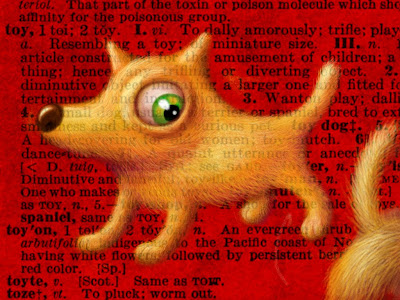 For the next few posts, I'll be reviewing my experiments with various iPad paint apps. I'd very much welcome comments, corrections & tips if you have experience with these apps, or any questions if you are looking into the subject yourself.
For the next few posts, I'll be reviewing my experiments with various iPad paint apps. I'd very much welcome comments, corrections & tips if you have experience with these apps, or any questions if you are looking into the subject yourself.This image, "Toy", was created using Brushes with the Nomad Brush.
Brushes was the first mobile paint app, & thus has some intriguing history & many ardent users. The famed iPhone New Yorker covers were created on the iPhone version of this app.
Ease of Use
Brushes is quite straightforward & intuitive to use. It's responsive & quick. The tools, layers, photo albums, color palette, color picker & fill tool all remain visible on the toolbar. The entire toolbar can be "disappeared" with a tap (which is good when you want a full view of the art or if you tend to bump into the bottom toolbar) or kept visible for speedier operation. There are also several double-tap shortcuts that can help speed things up. There is quite a thorough downloadable user's guide, as well as a few useful app settings that can customize the app to your preferences.
Brushes
Oddly enough for an app called Brushes, the brush selection is possibly the app's WORST FEATURE. There is only one brush tool, & though it does have 19 options for brush shape, there are no additional texture options. Brush spacing & size can be adjusted, & there are settings to vary size or opacity with speed, but the latter are on an all-or-nothing toggle, & there is no minimum radius feature, so stroke control is quite limited. There is no smudge or blend tool, so blending is a bit tedious. The app does remember separate settings for eraser & brush at least, unlike some.
Layers
There are only six layers available, but the app does offer five blending effects in addition to the opacity setting. (I used multiply & screen in creating the image here.) Other features include merge-down, clear, duplicate, & a handy flip tool. There is no visibility toggle, though you can get around that by setting the transparency to zero.
Color
The color palette conveniently includes both swatches & sliders, visible at the same time. That's the way I set up my color palette in Photoshop so it was nice to have that option here. It's also possible to save custom colors, which is very useful. The one odd annoyance with color is that changing colors in the palette sets the transparency back to 100%. It would be nice to be able to turn that feature off. Using the color picker does retain transparency, luckily, or blending would be an even bigger hassle!
Imports
Brushes allows importing from saved photos or library, & on importing immediately opens a transform option for positioning the photo.
Saves & Exports
It is here that Brushes really shines, boasting a unique feature that automatically saves & replays every stroke. It's quite a kick to watch the painting in progress & it can actually provide some interesting insights into your workflow. It's even possible to export these actions via e-mail & convert them to a movie via a free program called Brushes Viewer. (Alas, this is only available for Mac.) Nonetheless, I vote the replay function as the hands-down BEST FEATURE of this app. There is also a very handy option to send your image directly to Flickr, as well as the usual e-mail & add-to-photos options.
Gallery
The gallery shows large images "framed" in "wood" against a gallery wall. A skinch gimmicky for my taste, but not too obtrusive. Tapping on the thumbnail icon opens a handy overview of your images. The label includes the date, which is nice, but also the unnecessary & possibly-inaccurate description "Digital Finger Painting". There seems to be a bit of a glitch in the orientation function, since it doesn't respond to the iPad's orientation.
Overall
Honestly, the action-replay function is the highlight of Brushes for me & makes it great fun & even a bit addictive. Otherwise, the limitations of the brush selection would probably keep me away.
You can find more iMad Scientist paintings & reviews here.

No comments:
Post a Comment