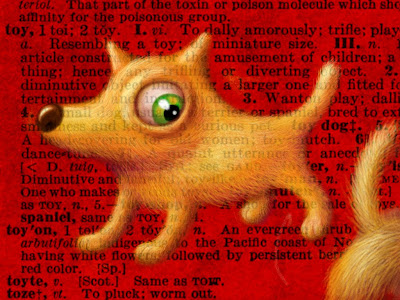For the next few posts, I'll be reviewing my experiments with various iPad paint apps. I'd very much welcome comments, corrections & tips if you have experience with these apps, or any questions if you are looking into the subject yourself.
For the next few posts, I'll be reviewing my experiments with various iPad paint apps. I'd very much welcome comments, corrections & tips if you have experience with these apps, or any questions if you are looking into the subject yourself.This image, "Ragemuffin", was created using ArtRage with the Nomad Brush.
Of all the paint apps I've tried, ArtRage is the one that offers the highest highs and lowest lows. There are so many mind-bogglingly rich features in this app, I want to love it with all my heart. Yet the actual user experience is frequently frustrating and even, yes, rage-provoking. Working with it is something like engaging in a relationship with a brilliant, passionate, infuriatingly lazy and sometimes abusive partner.
Ease of use
Let's get to the bad news first. This is NOT a snappy, carefree painting experience. There is a notorious lag effect while painting, which I found very annoying at times even though my painting style is naturally far from speedy. Some promising features are actually rendered nearly useless due to the painfully slow response. And while anyone can intuitively grasp the basics of mark-making here, it will take considerable time, study & experimentation to learn how to get the most of the many options, by which point you may be pulling your hair out with impatience. The speed issue is by far the WORST FEATURE of this app. Admittedly I don't really know much about programming, but I get the strong feeling that the developers have bitten off more than they can chew here, at least given the current technology of the iPad. I do find that performance improves somewhat by saving super-frequently, closing & reopening the app regularly, & restarting the iPad once in a while. Also, if you're the kind of artist who uses only one layer to paint, you may achieve better results.
To the developers' credit, the in-app help menu is exceptionally thorough & useful, & their website offers a wealth of additional info, though the forums can be a bit confusing since they include comments on desktop versions of ArtRage.
Brushes
Now let the good news begin! ArtRage boasts a generous array of tools, and an almost mind-boggling number of luxuriously paint-like effects. Even with the lag, it's just FUN to explore mark-making with this app. Strokes can mimic markers, pastels, oils or watercolors, endlessly loaded or dry brushes, various amounts of thinner... the list of options & combinations is nearly endless, & there are fascinating effects to discover. For instance, a pen tool that I'd all but ignored at first turned out to have an elegant custom-taper option that mimics hand-inked lines better than any other iPad app I've tried. And I still haven't really scratched the surface of possibilities here. Without a doubt, the brushes are this app's BEST FEATURE.
Layers
And the riches continue with an infinite (!) number of layers & a truly impressive array of blending effects. The layer tools are nearly as versatile as the brushes, allowing visibility toggle, precise transparency settings, & even transparency locking, a hugely useful tool, unexpected in an iPad app. A drop menu offers still more options, including canvas & lighting settings that make for immense control over the finished look. The layer transform feature is the one major dud here, due to the dreaded lag, which makes it almost impossible to control with any finesse. Still, a very useful layer menu overall. I might even have picked layers as the best feature, if it weren't for the additional lag that each new layer seems to add.
Color
The color picker is handy: it remains visible at all times, unless you choose to hide it with a tap on the "pod", or if you are painting in that corner, when it automatically vanishes. There is a unique "metallic" setting, possible because of ArtRage's lighting effects. There is a separate eyedropper tool, & a "sampler" saves colors for future use.
Imports
ArtRage offers two styles of imports: one that opens a "pinned snapshot" for reference, & one that provides a separate layer that can be incorporated into the art. Both draw on saved photos & photo library. Resizing/transforming the layer import is a major exercise in frustration, so best to modify the size before importing.
Saves & Exports
Alas, here we come to another serious flaw. There is no autosave, though there is a save prompt that can be activated in settings. Also, in my experience, attempting to save a complex piece can result in a crash, sometimes with all unsaved work lost. In general, ArtRage seems more crash-prone than any other app I've tried. Saving super-frequently is a good idea for that reason, & helps with speed & reliability as well. The save menu does offer several convenient options, including save copy. Once saved, images can be exported from the gallery to Photo Album, Email or Print.
Gallery
The gallery itself is strangely lackluster, with images too small to look impressive for display, yet too large to see many choices at once. The mid-gray background makes for a generally dull effect.
Overall
Well, what can I say. This app aimed for greatness, & oh, how I wish it had succeeded. The astonishing wealth of features is a tantalizing golden dream that never quite became reality. Perhaps someday the developers will find a way to solve the lag & crashing issues. Maybe future versions of iPad will prove more compatible for my work. But at present, ArtRage seems more suitable for loose, alla-prima style paintings that take advantage of the many paint textures rather than works that demand many layers. I've done quite a bit of dabbling, & enjoyed myself thoroughly for a while each time, but whenever I tried to create a piece in my own style, the lag or crash issues worked up my own bout of art rage. A sad ending, at least for now.
You can find more iMad Scientist paintings & reviews here.